How to Use Buttons
The Button widget is used to trigger actions. It can be used individually or as part of a RadioGroup
Required Options
- Images - The button widget requires a ButtonImage object which contains 4 separate NineSlice images
- Idle - Required - Shown when not active
- Hover - Required - Shown when cursor is over the button
- Pressed - Required - Shown when the user clicks the button OR if it a selected member of a RadioGroup
- Disabled - Required if disabled - Shown if the button has been disabled
Common Options
-
Text - The text shown on the button. This requires the text, a font face, and a ButtonTextColor object. The ButtonTextColor has two colors
- Idle - Required - Used when button is active
- Disabled - Required if disabled - Used when button is disabled
-
TextPadding - This takes an Insets object to specify the space in pixels to add to the text size of the button.
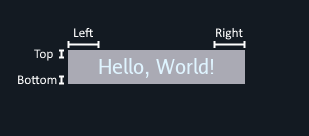
Event Handlers
- ClickedHandler - A callback that is fired when the button is pressed and released with these args
- PressedHandler - A callback that is fired when the button is pressed with these args
- ReleasedHandler - A callback that is fired when the button is released with these args
- CursorEnteredHandler - A callback that is fired when the cursor enters the button’s bounds with these args
- CursorExitedHandler - A callback that is fired when the cursor exits the botton’s bounds with these args
- StateChangeHandler - A callback that is fired when the button’s state has changed (when button is a part of a radiogroup) with these args
Live Demo
Code
See full example here: https://github.com/ebitenui/ebitenui/blob/master/_examples/widget_demos/button/main.go
// load images for button
buttonImage, _ := loadButtonImage()
// load button text font
face, _ := loadFont(20)
// construct a new container that serves as the root of the UI hierarchy
rootContainer := widget.NewContainer(
// the container will use a plain color as its background
widget.ContainerOpts.BackgroundImage(image.NewNineSliceColor(color.RGBA{0x13, 0x1a, 0x22, 0xff})),
// the container will use an anchor layout to layout its single child widget
widget.ContainerOpts.Layout(widget.NewAnchorLayout()),
)
// construct a button
button := widget.NewButton(
// set general widget options
widget.ButtonOpts.WidgetOpts(
// instruct the container's anchor layout to center the button both horizontally and vertically
widget.WidgetOpts.LayoutData(widget.AnchorLayoutData{
HorizontalPosition: widget.AnchorLayoutPositionCenter,
VerticalPosition: widget.AnchorLayoutPositionCenter,
}),
),
// specify the images to use
widget.ButtonOpts.Image(buttonImage),
// specify the button's text, the font face, and the color
widget.ButtonOpts.Text("Hello, World!", face, &widget.ButtonTextColor{
Idle: color.RGBA{0xdf, 0xf4, 0xff, 0xff},
}),
// specify that the button's text needs some padding for correct display
widget.ButtonOpts.TextPadding(widget.Insets{
Left: 30,
Right: 30,
Top: 5,
Bottom: 5,
}),
// add a handler that reacts to clicking the button
widget.ButtonOpts.ClickedHandler(func(args *widget.ButtonClickedEventArgs) {
println("button clicked")
}),
)
// add the button as a child of the container
rootContainer.AddChild(button)
....
func loadButtonImage() (*widget.ButtonImage, error) {
idle := image.NewNineSliceColor(color.RGBA{R: 170, G: 170, B: 180, A: 255})
hover := image.NewNineSliceColor(color.RGBA{R: 130, G: 130, B: 150, A: 255})
pressed := image.NewNineSliceColor(color.RGBA{R: 100, G: 100, B: 120, A: 255})
return &widget.ButtonImage{
Idle: idle,
Hover: hover,
Pressed: pressed,
}, nil
}
func loadFont(size float64) (font.Face, error) {
ttfFont, err := truetype.Parse(goregular.TTF)
if err != nil {
return nil, err
}
return truetype.NewFace(ttfFont, &truetype.Options{
Size: size,
DPI: 72,
Hinting: font.HintingFull,
}), nil
}